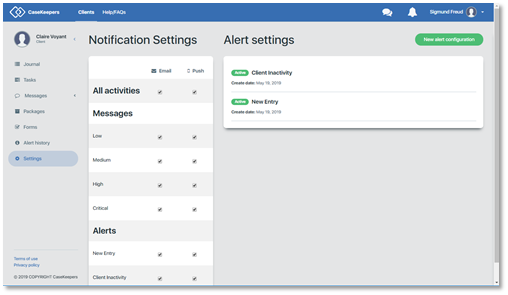• Client Inactivity Alert
Client Inactivity Alert. To create an alert that will notify you of client inactivity, click on New Alert. Then, in the New alert panel, click on the “Alert type” drop down field and select ”Client Inactivity”.
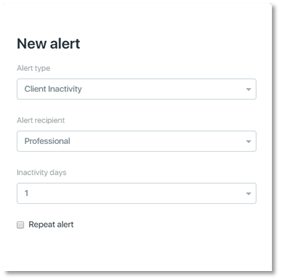
Next, click on the “Alert recipient” drop down field to set where notifications will be sent: to you, to the client, or both. Click on Professional, Client, or Both.
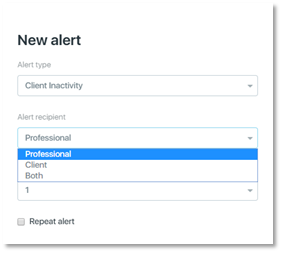
Click on the “Inactivity days” drop down field to set the number of days of inactivity (no new journal entries) that will occur to trigger CaseKeepers to send notifications. Values range from 1 to 30. In the example below, “Inactivity days” was set to 6 days: If the client does not enter a new journal entry in 6 days, notifications will be sent to the professional and the client.
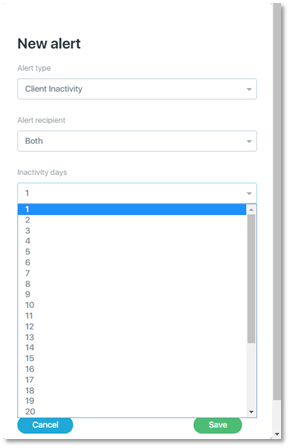
To have only one notification sent if the client fails to enter a new journal entry within the number of days specified, leave the “Repeat alert” check box turned off (unchecked), and click Save.
However, to have the Alert repeat in case the client does not enter a new journal entry within the number of days specified, click on the “Repeat alert” check box to turn it on.
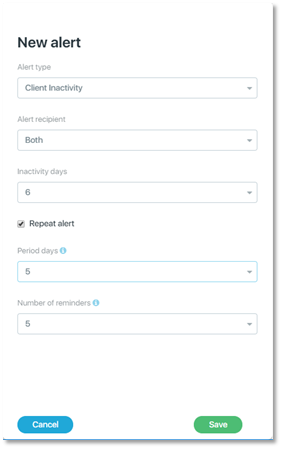
Click the “Period days” drop down field to set the number of days that CaseKeepers will wait before starting again to check if the client did not enter a new journal entry. Hovering your mouse over the blue and white “i” icon will open an information pop-up that explains this field.
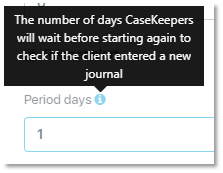
The default value if 5. In this example, if the client does not enter a new journal entry for 7 days, CaseKeepers will send out notifications. CaseKeepers will then wait for 5 days, and then begin again to count the number of days the client does not enter a new journal entry. If 7 more days elapse (after having waited 5 days), CaseKeepers will send more notifications.
To have CaseKeepers check every 7 days if client has entered a new journal entry, set the “Inactivity days” to 6 and the “Period days” to 1. CaseKeepers will count 6 days of inactivity, send a notification, wait 1 day, again count 6 days of inactivity, send a notification, wait 1 day, and so on.
Click the “Number of reminders” drop down field to set how many times the CaseKeepers will send a notification if the client does not enter a new journal entry. Hovering your mouse over the blue and white “i” icon will open an information pop-up that explains this field.
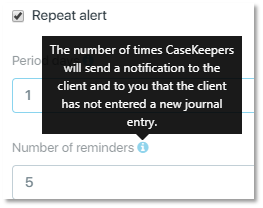
The default value for “Number of reminders” is 5. Note that the field controls the number of notifications that are sent (the number of times the client is inactive for the specified number of days); it does not control the number of times the Alert checks for inactivity (cycles).
To illustrate, suppose the value is set to 3, and the client is inactive for 6 days and receives a notification; but then the client creates new journal entries on a weekly basis, no longer triggering a notification. The Alert will continue run and check for inactivity. However, if the client later becomes inactive and triggers two more notifications, then, after the third notification, the Alert will terminate.
When all desired values are entered, click Save. The new Alert will be displayed in the Alert Settings area.