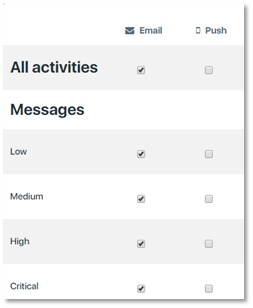Customizing settings for message notifications
CaseKeepers is setup to send notifications of received messages to your email account and to your desktop from all your clients using the application. However, you might not want to receive notifications from all of them, or for all messages received. You can customize these settings for each individual client.
Suppose, for example, you want to receive notification of received messages for one client only if the messages are of an urgent or critical nature. Or, suppose you want the notifications sent only to your email and not your desktop. Or suppose you want to turn off all notifications for a client.
First, log in and open the Clients page.
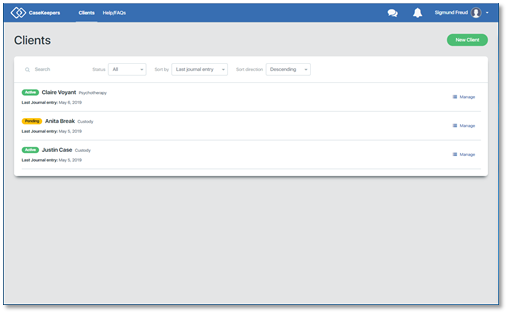
Click on the client account in which you want to configure the message notifications.
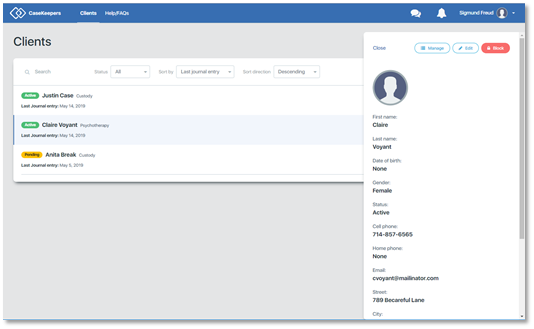
Click Manage in the right details panel, then click Settings in the left navigation panel. CaseKeepers displays the page for customizing Notification Settings and Alert Settings.
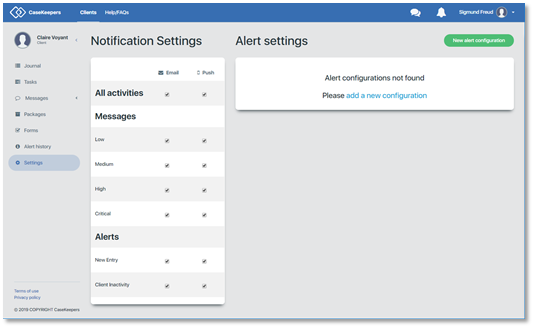
In the Notification Settings area, there are two columns, one labeled “Email” and another labeled “Push”.
- Email column: Use these check boxes to customize notifications sent to your email address.
- Push column: Use these check boxes to customize notifications sent to your desktop.
To turn off all notifications for a particular client, click (to turn off) the check boxes for “All activities” in both the Email and Push columns. This will turn off the check boxes for all levels of messages and alerts for this client (but not for other clients).
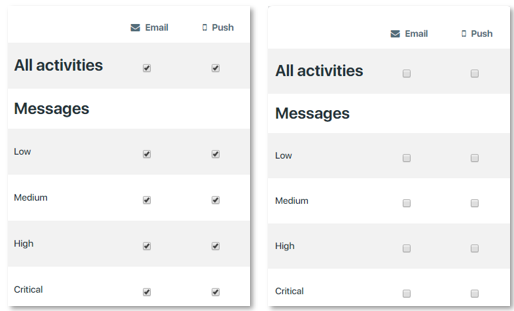
However, should you wish to turn off notifications only for specific types of messages – for example, Low and Medium importance, so you will receive notifications only for messages marked as High importance and Critical – turn off the check boxes for Low and Medium messages in both the Email and Push columns, and turn on the check boxes for High and Critical Messages.
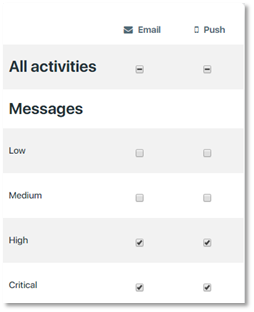
Similarly, should you wish to receive only email notifications and no desktop notifications, turn off the check box for “All activities” in the “Push” column. This will also turn off Push notifications for Alerts.