Notifications of received messages
When you have multiple clients using CaseKeepers, CaseKeepers provides a simple way for you to quickly see who has sent you a new message?
When you receive new messages, the messages icon at the top of the screen display the number of new messages received that have not yet been reviewed.
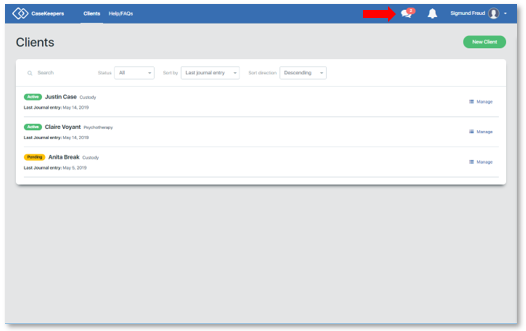
When you click the messages icon, CaseKeepers shows a list of received message notifications, who sent each, and the time elapsed since each was received. Message notifications in blue have not yet been viewed; those in white have been viewed.
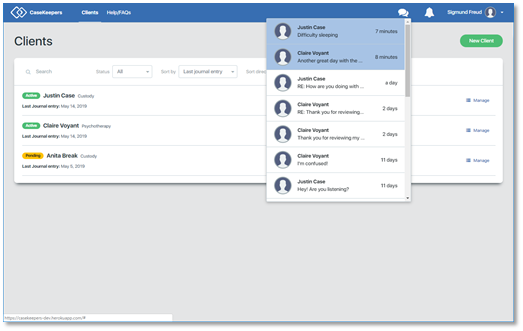
The message notifications displayed is a history of all messages received across all your clients (except for those received messages you deleted). Scroll down in the list to see earlier messages. When messages are deleted from the Inbox in a client’s account, they no longer appear in the history.
When you click on one of the message notifications in the list, CaseKeepers takes you directly to that message. In this example, the user clicked on the first notification in the list. Note in the image below that an earlier message (subject: Message in 5 min) has a blue background indicating that it is still unread.
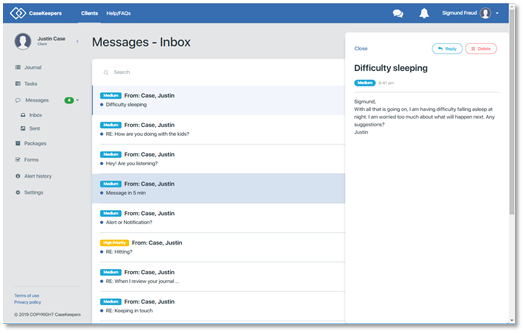
If five minutes pass before you view the new message, CaseKeepers will send an email to your email address that you use as your login.
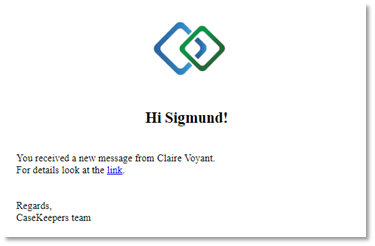
When you click the link in the email, and if you are already logged into CaseKeepers, CaseKeepers goes directly to the new message (see below). If you are not logged in, the link will take you to the login page; then, when you log in, CaseKeepers will go directly to the new message.
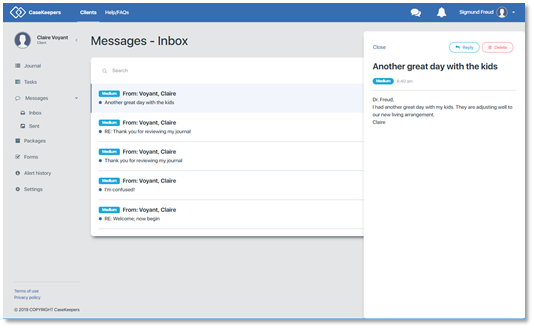
If the operating system on your computer supports notifications, CaseKeepers message notifications will also appear in the notification area of your desktop.
