How do I delete a message?
Log in and open the Clients page.
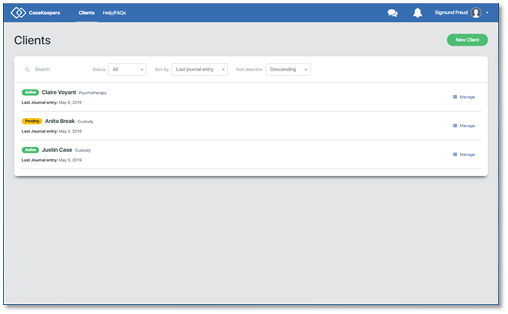
Click on the client account in which you want to delete a message.
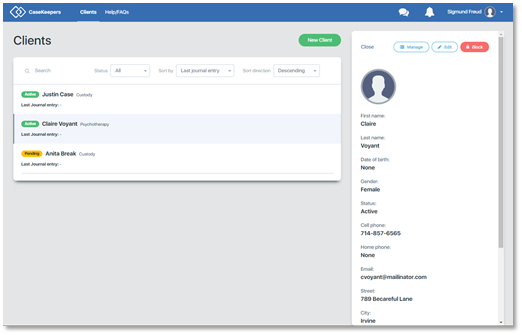
Click Manage in the right details panel, then click Messages in the left navigation panel.

Delete Sent messages: To delete sent messages click Sent in the left navigation panel. To quickly delete a message, click on the delete icon (garbage can) on the far right of the record.
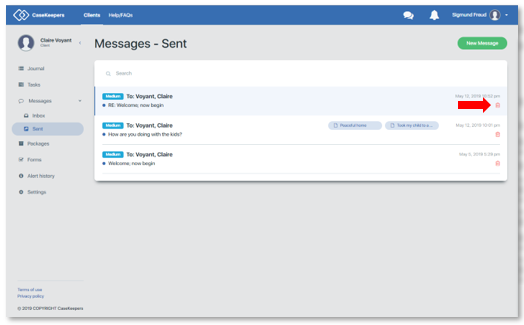
Or, to first review the details of the message to make sure you are deleting the right message, click on the message you want to delete to open the details panel. Click Delete in the details panel.
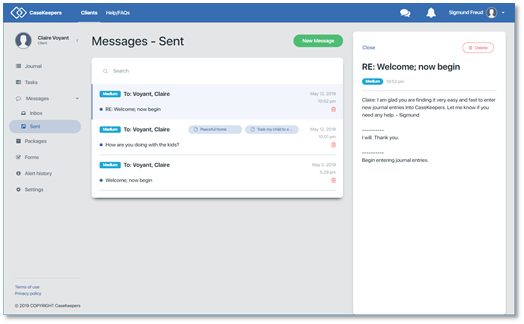
CaseKeepers will ask you to confirm your desire to delete the message. Click Delete.
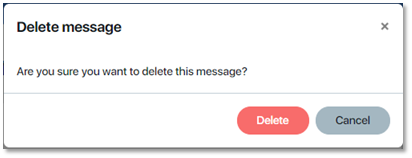
The message will be deleted and removed from your Sent folder.
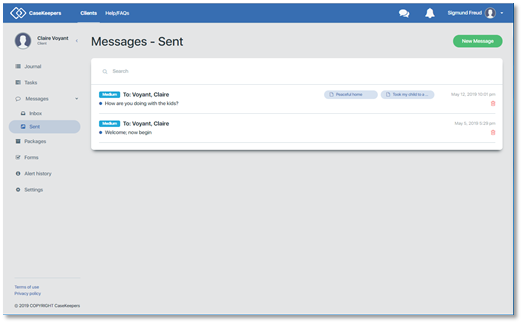
Note that when you delete a message, journal entries attached to the message are not deleted. Also, while the message is deleted from your account (and no longer appears on your Inbox or Sent folder), the message is not deleted from your client’s account (Inbox); she still has a copy of the message (unless she deletes it).
Delete Received messages: To delete a received message, click Inbox in the left navigation panel. On the message to be deleted, click the delete icon.
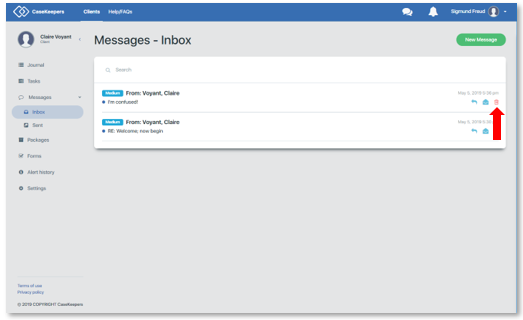
Or, to first review the details of the message, click on the message to open the details panel, then click Delete.
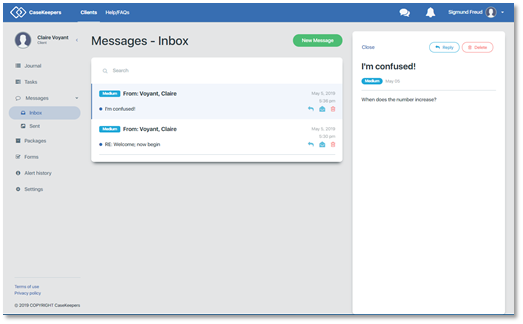
CaseKeepers will ask you to confirm your desire to delete the message. Click Delete. The message will be deleted and removed from your Inbox.
