How do I review and reply to messages received from my clients?
Log in and open the Clients page.
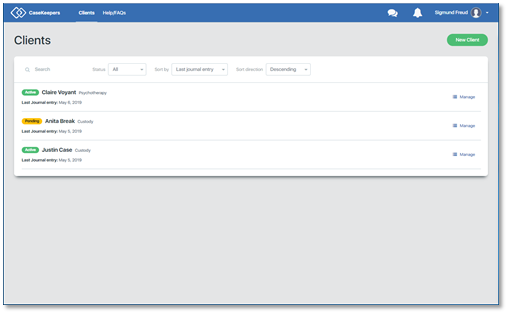
Click on the client account in which you want to review or reply to received messages.
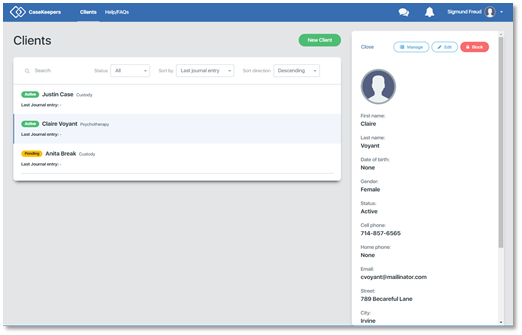
If you have received new messages, a “badge” will appear next to “Messages” in the left navigation panel to show how many new messages were received (see the image below).
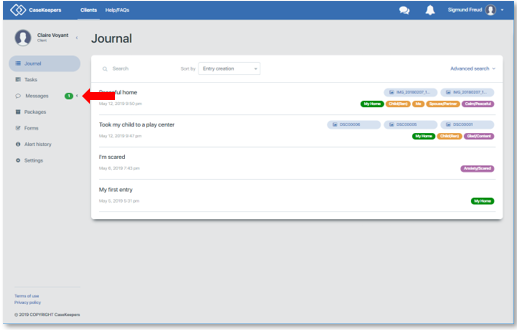
Click Manage in the right details panel, then click Messages in the left navigation panel. The left navigation panel expands to show an Inbox where you will see messages received, and a Sent box that stores sent messages. CaseKeepers will automatically focus on the Inbox.
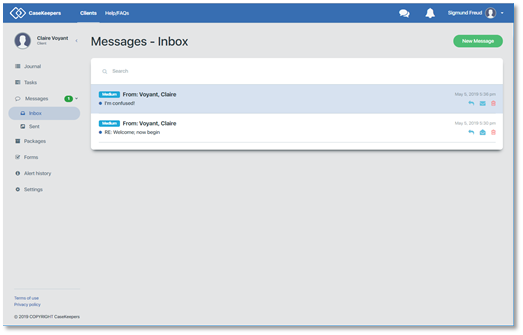
New messages are displayed with a blue background. Messages that have been opened have a white background. A message that is being viewed in the details panel has a light blue background.
To open a message, click on it. The details panel opens to show the message title, text, priority, and any attached journal entries.
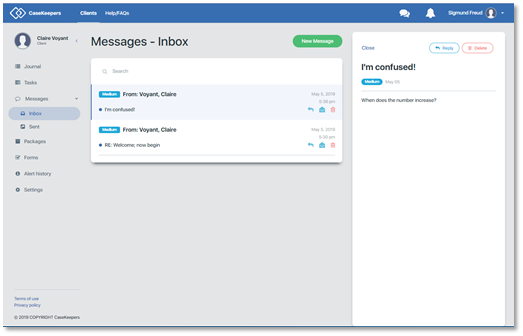
To close the message details panel, click Close in the upper left corner of the panel. CaseKeepers returns to the Inbox. Once a message has been viewed, the background is changed to white.
To return a message to a status of “new” with the blue background, click on the envelop icon on the right of the message.
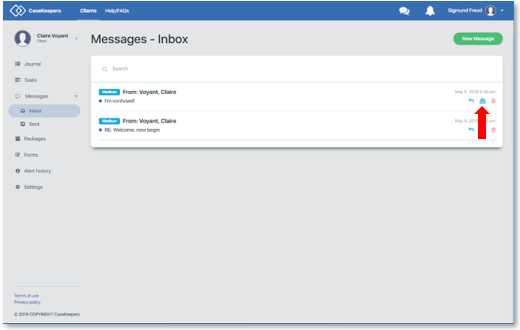
You can quickly review several messages by clicking through them in the Inbox while keeping the message details panel open. Click on the next message and CaseKeepers will jump to it.
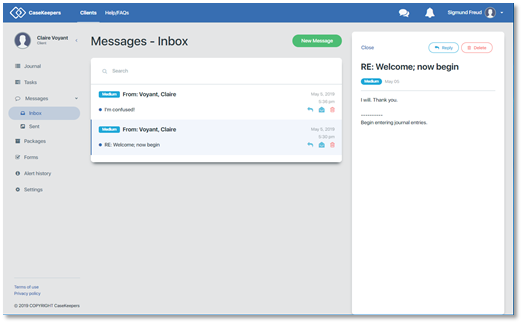
Reply to a received message: To reply to a message, click on the message in the Inbox to open the details panel, then click Reply (see image above). Or, in the Inbox, click on the reply icon (left arrow) in the message.
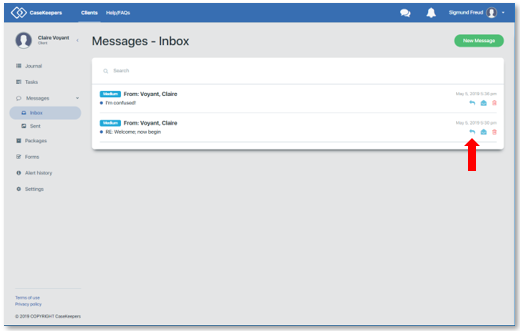
The details panel will open to create a reply message.
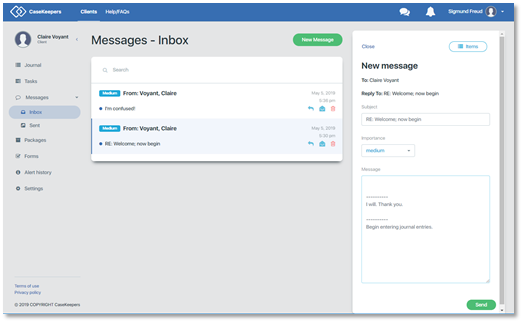
The Subject of the new message defaults to the subject of the original received message. If desired, you can click on the Subject field and edit the text.
The Importance field defaults to priority of the original message.
The Message field displays the text of the original message. When you click on the Message field, the cursor will appear at the top of the message to enter new text.
If desired, you can attach journal entries to your reply. Begin by clicking Items at the top of the details panel.
Once you have created the reply message, click Send.
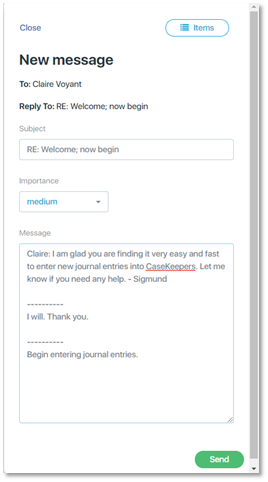
CaseKeepers will close the details panel and return to the Inbox. To see your reply message, click on Sent in the left navigation panel. To see the details of your reply message, click on the message in the Sent folder.
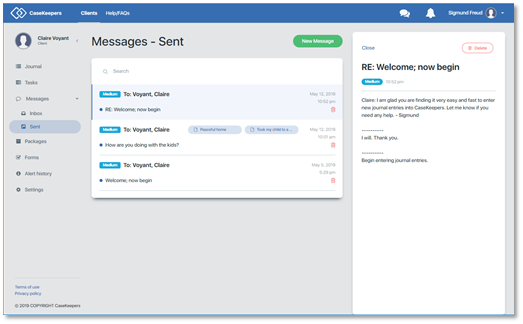
To return to your Journal, click Journal in the left navigation panel.
