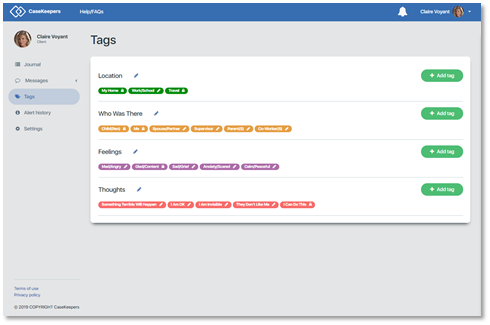Create a “package” of journal entries as evidence or to review?
When a client shares her journal with you, you can view the client’s journal entries and attachments. Using tags assigned by the client to the journal entries, you can search through the entries to create groups of entries. A group of entries is called a “package”.
As an attorney, you might want to create a package of journal entries as evidence on a particular issue (represented by the tags) to support a brief or motion to the court, or in negotiation with opposing counsel.
As a therapist, you might want to create a package of entries to review a client’s progress on specific issues (which can be represented by tags).
When you create a package, you first create the package “container”, then conduct a search for journal entries to include in the package. After a package is created, it can be locked so the contents (journal entries and attachments) cannot be modified. Prior to locking a package, you can review the package with your client and modify its contents as desired by adding and removing journal entries, or editing the title and description of the package.
Once you decide the final content of a package, you can lock the package. You would lock a package prior to using it as evidence in court or to present to another attorney. Once locked, the package title, description and contents cannot be changed. Furthermore, once a package is locked, each journal entry in the package, as well as any attached images and documents, becomes locked and cannot be edited by you or the client. Also, all tags assigned to the journal entries in the locked package become locked and cannot be edited.
To create a package, first log in and go to the Clients page.
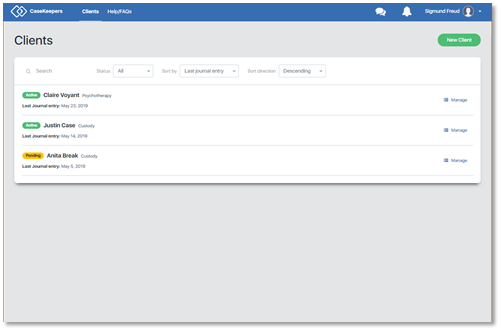
Click on the client account in which you want to create a package.
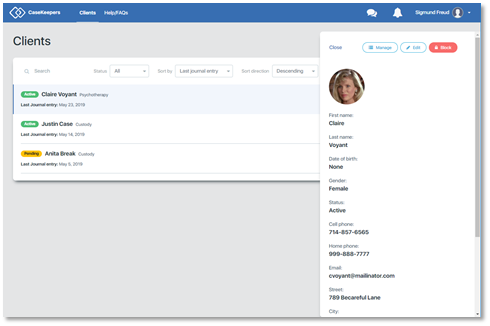
Click Manage in the right details panel, then click Packages in the left navigation panel.
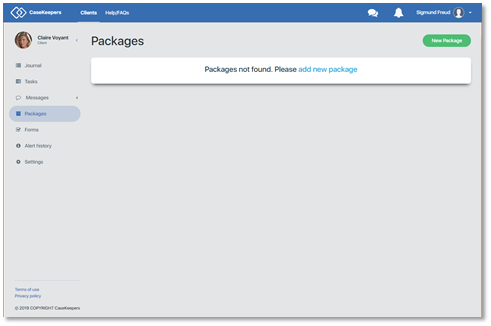
Click the New Package button or "add new package".
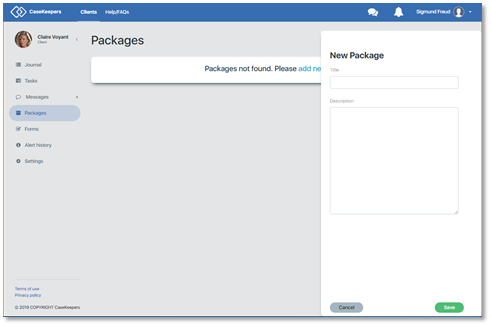
Enter a brief title that reflects the purpose or content of the package, and enter a description.
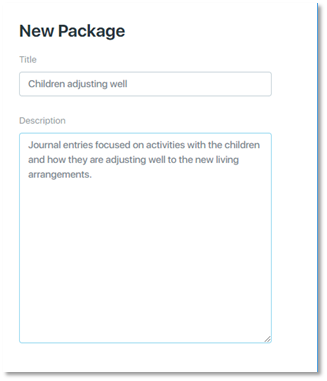
Should you want to enter a more detailed description than the existing space, extend the Description field by dragging the lower right corner of the field downward.
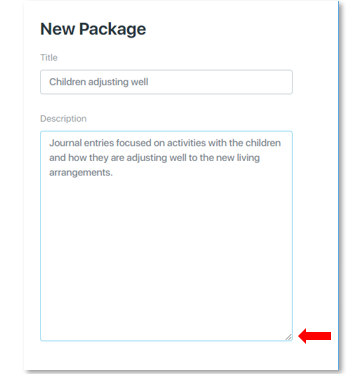
Click Save. The Packages page lists existing packages, the date and time each was created, and the status and the number of items in each package.
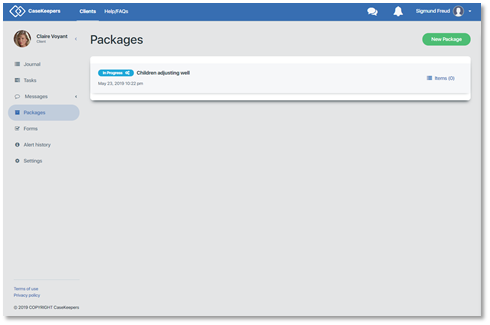
To add journal entries to the package, click Items on the right side of the package record (or click on the package record to open the right details panel, and click Items at the top of the panel.
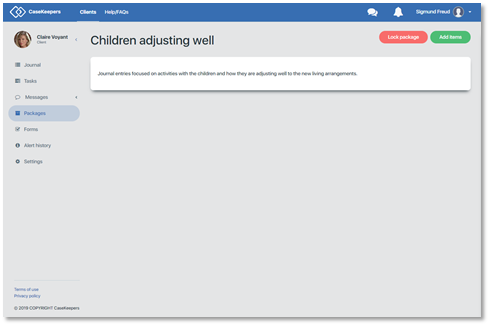
Click Add Items. The page focuses on the client’s Journal and enters search mode to enable you to select items to include in the package.
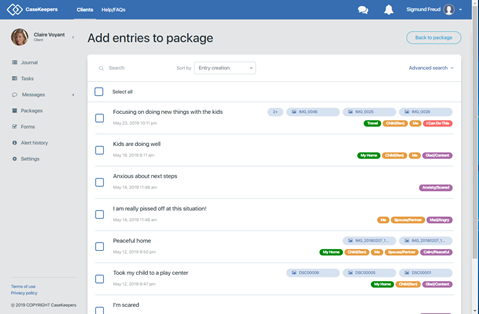
Use a word search or tag search (How do I search or sort journal entries?) to retrieve journal entries to be included in the package. In this example, the tag “Child(ren)” was selected to find journal entries (with or without attachments) related to the children.
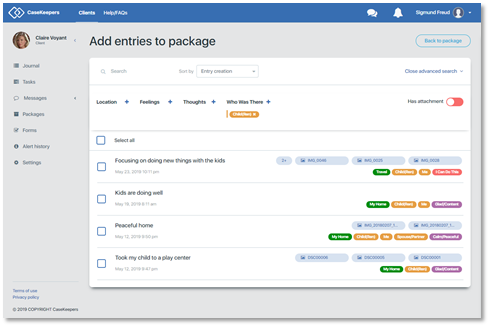
Four journal entries were retrieved. To check the details of an entry, click on it. The details panel will open. You can click on each of the retrieved entries to quickly scan their contents.
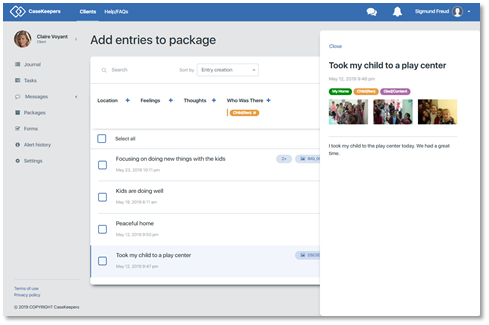
To select a journal entry to include in the package, click on it. A check mark will appear next to the item.
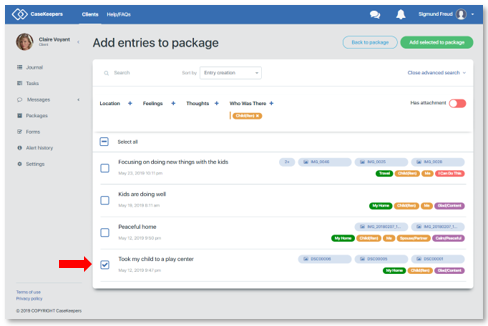
To select all of the retrieved items, click Select all that appears above the journal entries.
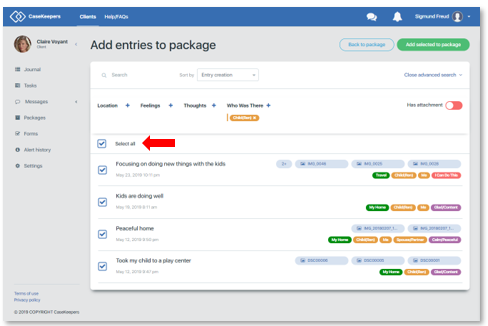
To deselect an entry so it is not included in the package, click on the check mark to turn it off.
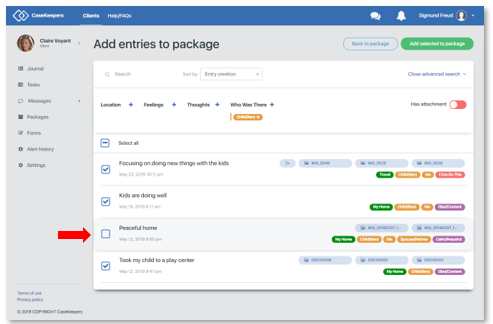
When you have selected the entries to include in the package, click Add selected to package above the search tags.
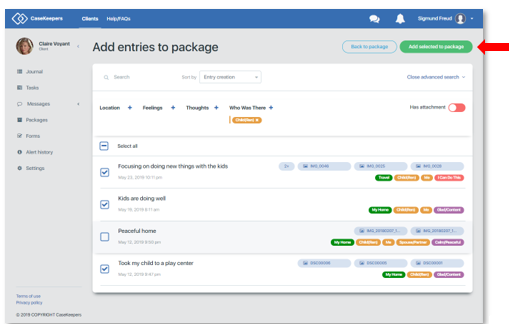
The page will display the package title, description, and a list of the journal entries included.
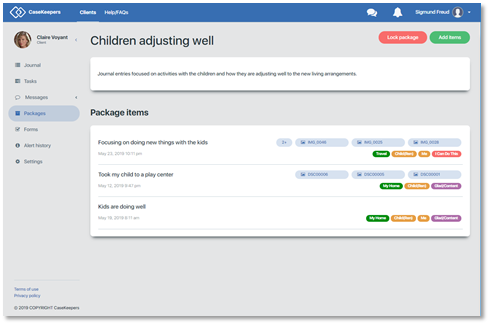
To view the contents of any entry in the package, click on it. The details panel will open. To close the details panel, click Close in the upper left corner of the panel.
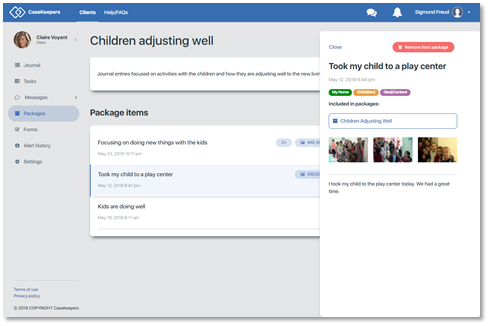
Locking a package: You might choose to lock a package prior to using it as evidence or presenting it to another attorney. Once locked, the package cannot be edited and the client can no longer edit the journal entries included in the locked package. Thus, if you do not need to lock the package, leave it unlocked so you can edit it later and the client can edit the journal entries.
If you lock a package and later realize that the contents are not correct, create a new package with the correct contents and abandon the incorrect package. You can include locked or unlocked journal entries in more than one package.
When you are ready to lock the package, click Lock package.
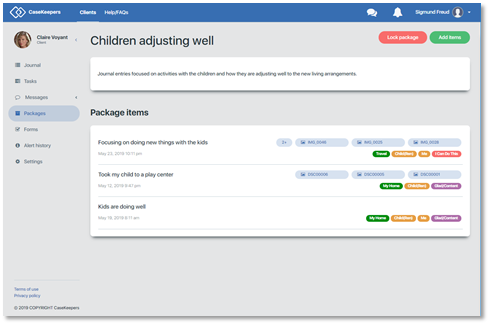
CaseKeepers will display the following warning:
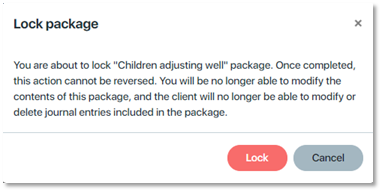
Click Lock. After the package is locked, a lock icon appears at the top of the page …
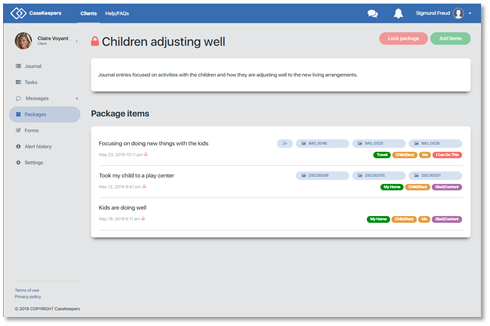
… and on each journal entry in the locked package.
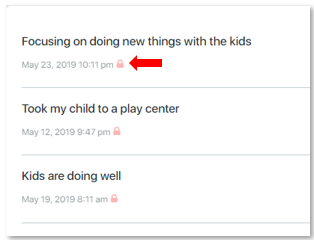
In a version of CaseKeepers to be released soon, you will be able to print the contents of the package to a printer or PDF document.
To see the new package in the list of packages, click Packages in the left navigation panel. The status is displayed as Locked, and the time and date the package was locked is displayed. On the right, the number of items included in the package is shown.
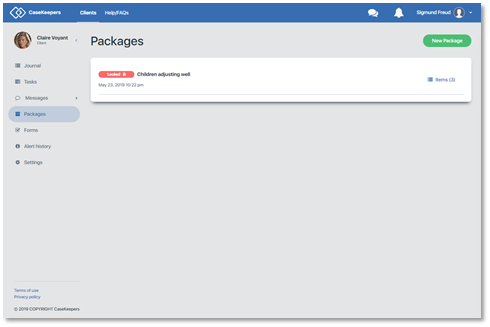
When the client’s journal is viewed, the lock icon appears on entries included in the locked package.
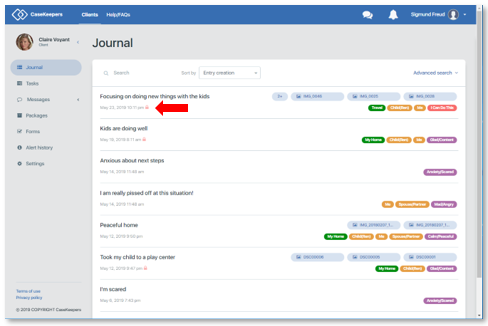
When the details of one of the locked journal entries are viewed, a message is displayed in the details panel indicating that the entry is included in a locked package and therefore cannot be edited or deleted.
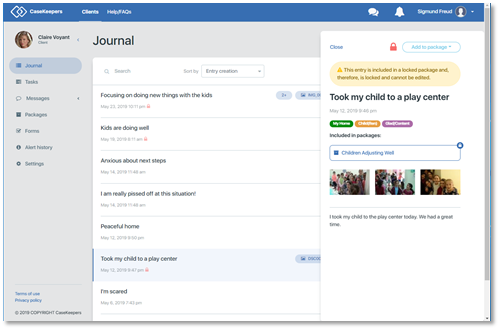
When the client views her own journal entries, she will see the lock icon on entries included in the locked package. The next two images are from the Client’s Web Application and Client Mobile App Journal pages.
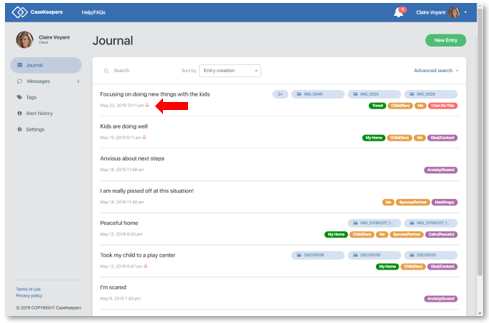
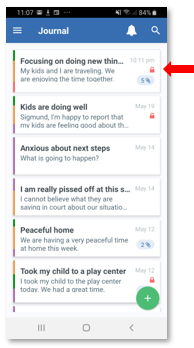
When the client views the details of the entry in the Client Web Application or Mobile App, a message is displayed indicating that the entry is locked and cannot be edited.
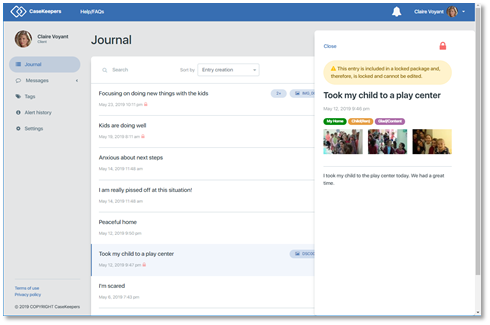
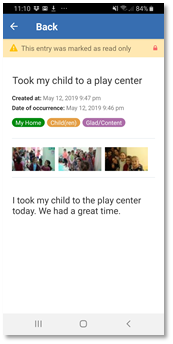
Finally, all tags used in locked journal entries are also locked and marked with a lock icon, as the client will see in the Tags page in her account.