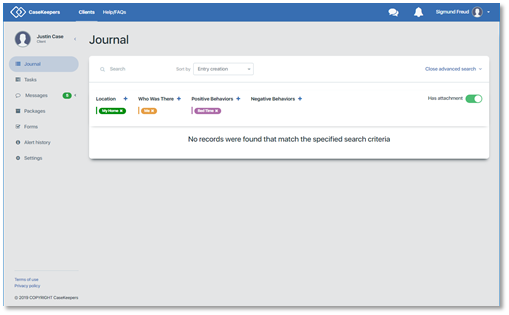How do I search or sort journal entries?
Open the Clients page.
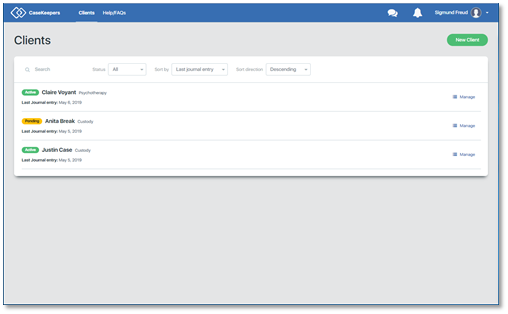
Click on the client account in which you want to search or sort and view journal entries.
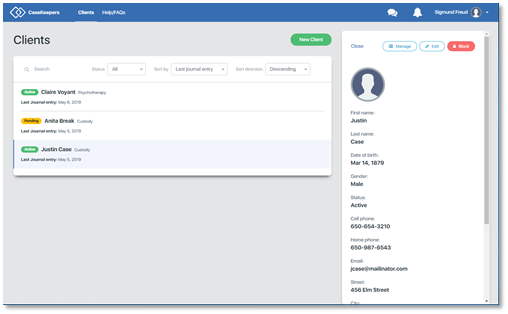
In the details panel, click Manage.
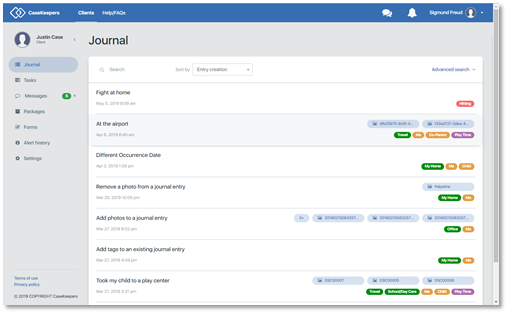
Sort journal entries. Journal entries can be sorted in two ways:
1) by “Entry creation” date, the date they were created, or
2) by “Date of occurrence”, the date on which an event described in a journal entry occurred
Note that the date displayed on the Journal page is the date the entry was created, whereas the date displayed in the right details panel is the date of occurrence. By default these dates have the same value except if the user changes the date of occurrence to indicate that the event occurred on a different date from the date the journal entry was created.
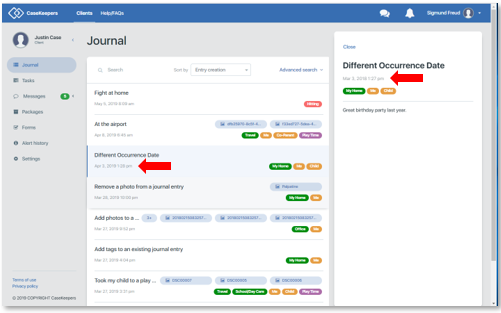
When the Journal page opens, journal entries are sorted by their “Entry creation” date. To sort by “Date of occurrence”, click on the “Sort by” drop down field and select “Date of occurrence”.
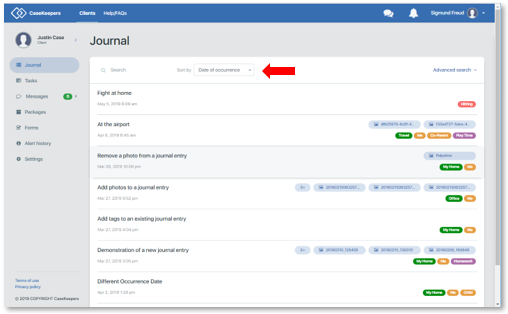
Search for journal entries using words. There are two ways to search for journal entries: (1) a word search, and (2) a tag search. A word search will retrieve all journal entries that have the search word or words in the title or description. A tag search will retrieve all entries that have the search tag or tags assigned to them.
To do a word search, enter a word or phrase in the Search field at the top of the window. In this example, the word “play” was entered. One record was retrieved that has the word “play” in the title.
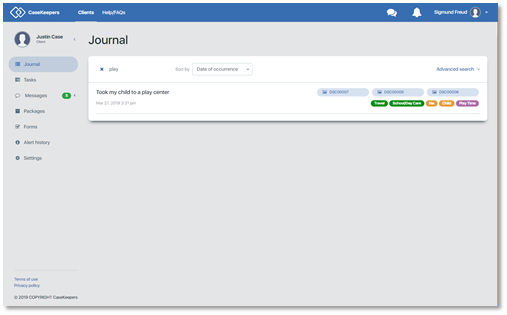
In the next example, the word “show” was entered into the Search field. Three journal entries were retrieved.
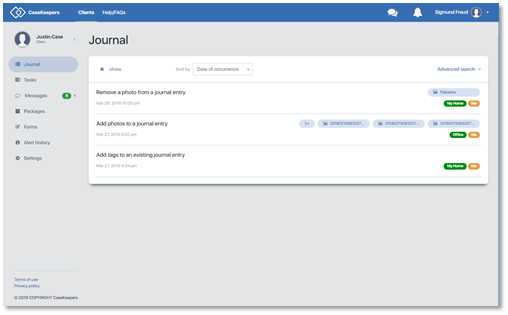
For all three entries, “show” does not appear in the title but does appear in the description. This can be seen by clicking on any of the records to open the details panel to display the description.
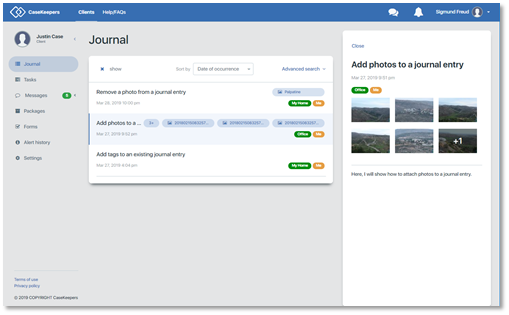
To search by a phrase, enter the phrase in the Search field without quote marks (e.g., we had a great time).
After executing a search, clear the Search field to have the page display all the journal entries. Do this by clicking the blue X on the left of the Search field.
Search for journal entries using tags. To search for journal entries using tags, click Advanced search on the top right of the Journal page. The tag category labels will appear, each with a blue cross icon.
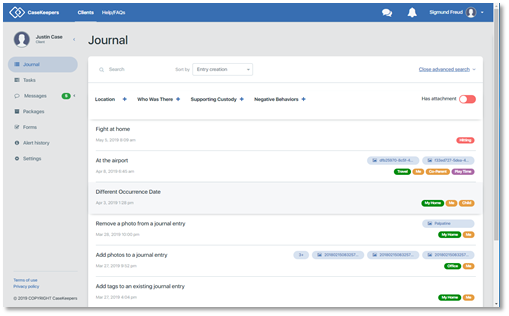
Click on the blue and white cross icon for the category that contains the tag you want to use for the search, then click the tag to use for the search. In the example below, the blue cross for “Positive Behaviors” was clicked.
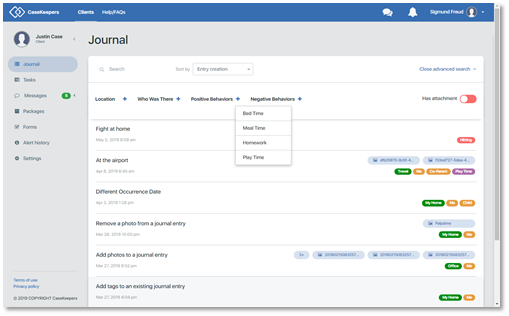
Next, click the desired tag in the drop-down list. Below, the tag “Play Time” was clicked. The selected tag appears at the top of the screen. CaseKeepers immediately retrieves all entries that match the selected tag.
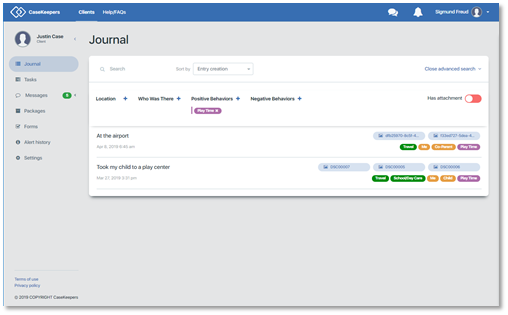
To remove a selected tag from the search, click on it.
To view the details of any retrieved journal entry, click on it. The details panel will show the matched tag.
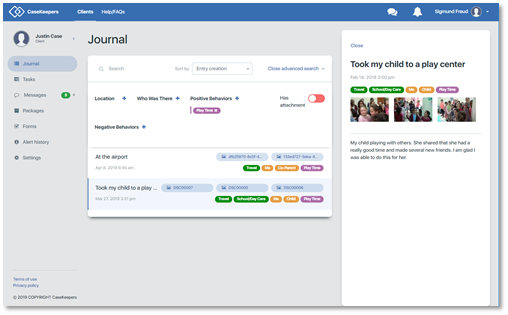
Close the details panel by clicking Close at the top left corner of the panel.
You can repeat the process to search for journal entries using multiple tags from the same category or from different categories.
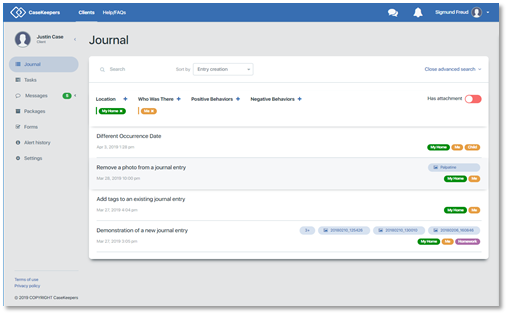
When you select tags from different categories, CaseKeepers retrieves only those journal entries that match the tags from both or all the categories – an “AND” search. That is, if you select “My Home” from Location, and “Me” from Who Was There, only those journal entries that have both tags, “My Home” and “Me”, will be retrieved.
In contrast, when you use multiple tags from the same category, CaseKeepers retrieves journal entries that match any of the selected tags – an “OR” search. That is, if you select both “My Home” and “Travel” from the Location category, journal entries that have EITHER “My Home” OR “Travel” will be retrieved.
Suppose you want to search for journal entries that contain evidence of “Yelling” or “Alcohol/Drugs” at “School” or “Co-Parent’s Home”, and where the “Co-Parent” was present. You would use the following tags:
Category: Location; tags: School, My Home
Category: Who Was There; tag: Co-Parent
Category: Negative Behavior; tags: Yelling, Alcohol/Drugs
CaseKeepers would use the following search logic:
[School OR Co-Parent’s Home] AND [Co-Parent] AND [Yelling OR Alcohol/Drugs]
You can also set CaseKeepers to retrieve only those records that have one or more attachments (e.g., photos, documents, etc.). To do this, click the Has attachment slider so it changes from red to green.
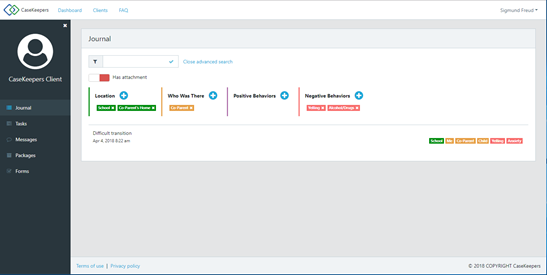
If desired, you can set CaseKeepers to retrieve only those records that have one or more attachments (e.g., photos). To do this, click the Has attachment slider so it changes from red to green.

If no records match the search criteria, CaseKeepers will display “No records were found that match the specified search criteria”.