How do I view photos attached to a journal entry?
Open the Clients page.
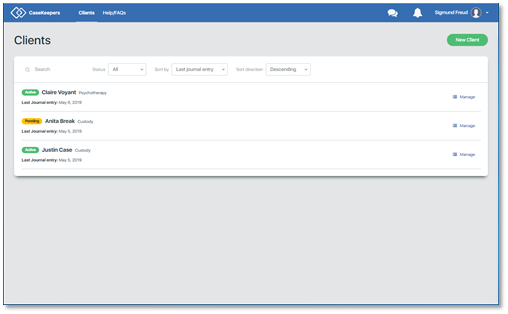
Click on the client account in which you want to view the photos attached to a journal entry.
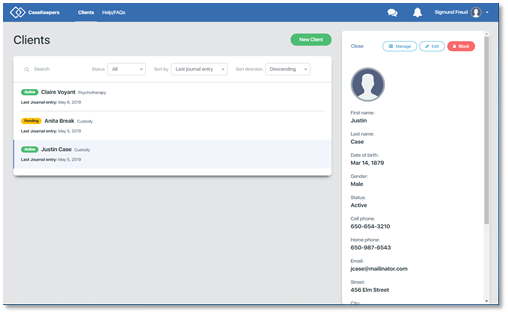
In the details panel click Manage.
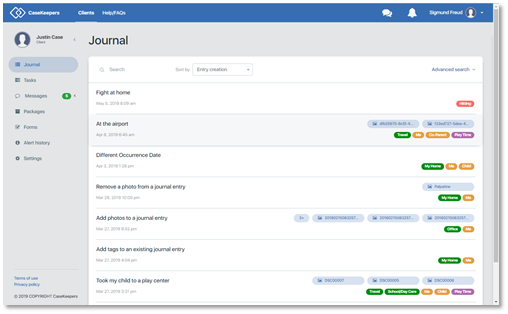
On the Journal page, click the entry that has the photos you wish to view.
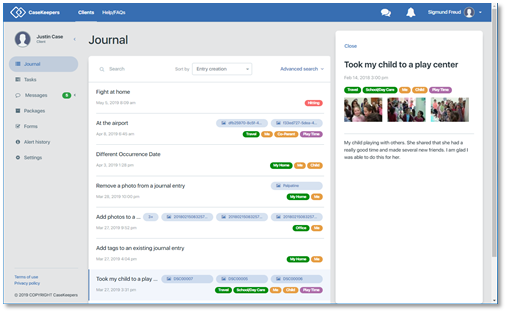
In the right details panel, click the photo you want to view. The photo will appear in view mode.
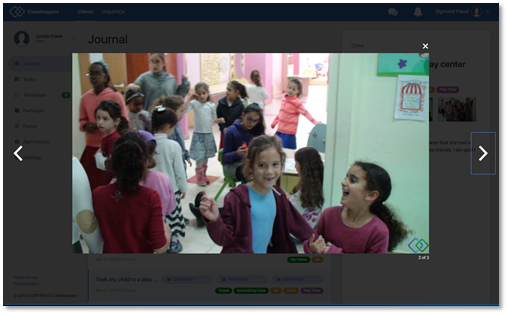
If there are more than one photo attached to the journal entry, navigation arrows will appear on the sides of the images. Click the left or right navigation arrows to scroll through and view the images.
Below the lower right corner of each image, CaseKeepers displays the total number of photos attached to the entry and the number of this photo among those attached. Also displayed is the CaseKeepers logo to indicate that the image has been “locked” and recorded in the change log to prevent it from being altered (tampered).
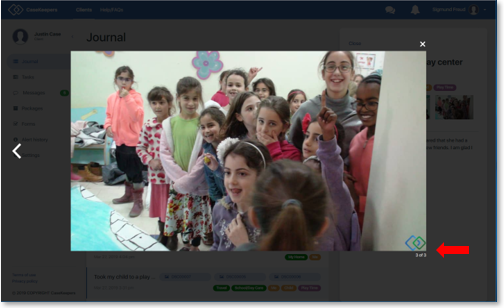
To close the image and return to the journal entry details panel, click the white X above the upper right corner of the image.
