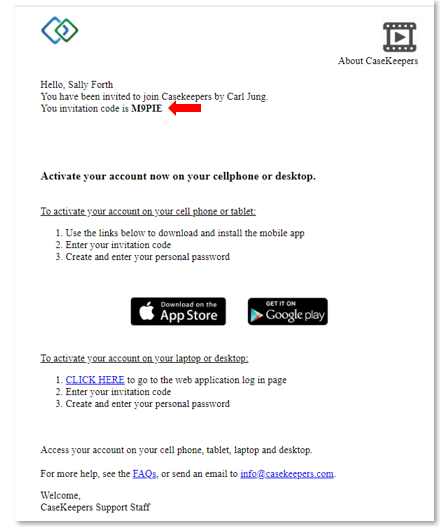How do I invite a client to use CaseKeepers?
When you first begin to use CaseKeepers, the Clients page invites you to add a new client. Click on New Client or "add a new client".

Enter the client’s information in the details panel on the right. The client’s first name, last name, and email address are mandatory.
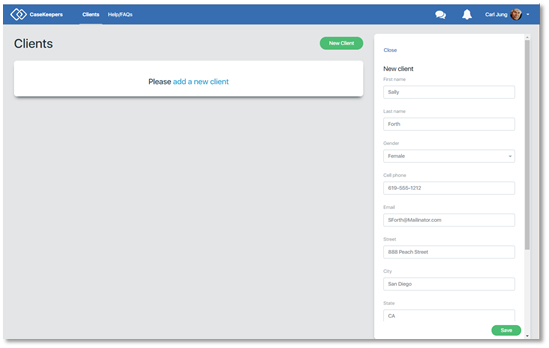
Scroll down in the details panel to select the Issue you wish to assign to the client; for example, Divorce, Custody, or Psychotherapy. The selected issue will determine the default set of tags clients will have when they activate their account.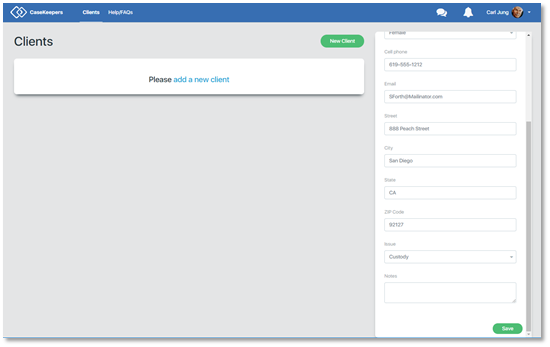
Click the Issue dropdown field, then click the desired issue.
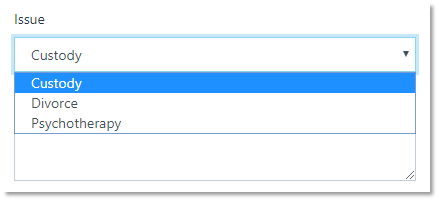
If desired, add a note in the Notes field. Notes do not appear in the client mobile app or web application; that is, the client will not see your note.
When all desired information has been entered, click Save. The client's new will be created and the status set to "Pending" until the client activates her account.
To see the new record, make sure the Status filter is set to “All” or “Pending”.
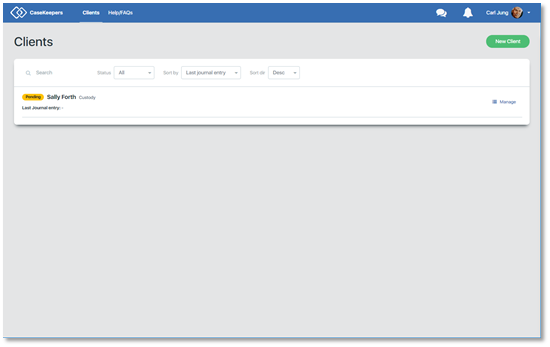
If the email address has already been used to create another client account, a warning will be displayed (see below) that the “This user is already a member of another account”. If this occurs, either enter a different email address, or use the existing account associated with the email address.
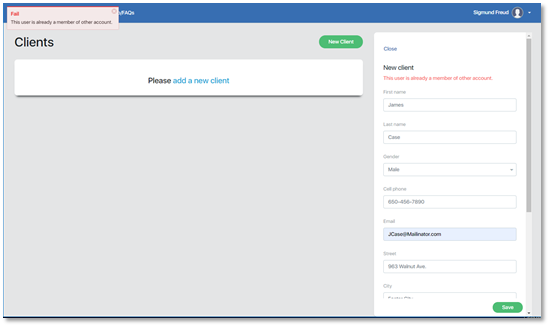
When you save the new client account, CaseKeepers will send an email invitation to the client to activate his/her account on his/her mobile device or laptop or desktop computer. Your client will need the 5-digit invitation code (see below) to activate his/her account.