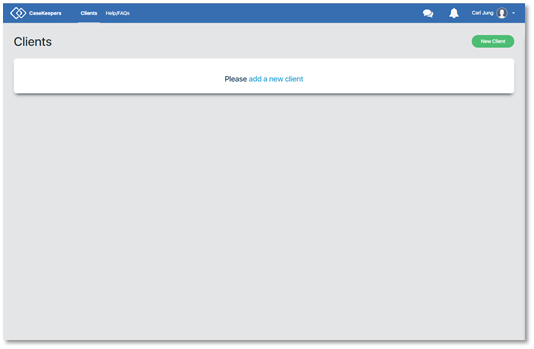How do I activate my account on my laptop or desktop computer?
How do I activate my account on my laptop or desktop computer?
To activate your account on a laptop or desktop computer, open a browser (e.g., Chrome, Firefox, Safari, Internet Explorer) and go to https://app.casekeepers.com/#/register.
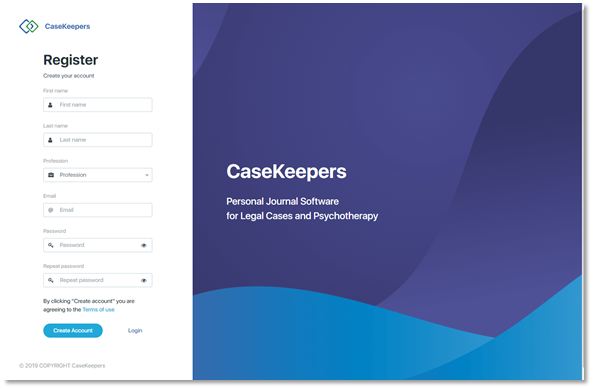
Enter your first and last name, select your profession, and enter your email address. Your email address will be your login. Then enter in the Password field a unique password that has at least 6 characters. CaseKeepers passwords are case-sensitive. Be sure to write down your password where you will remember it, but others will not have access to it.
CaseKeepers masks your password input. If you want to see what you are entering, click the eye icon on the right side of the field. If you want to mask the password again, click the eye icon again.
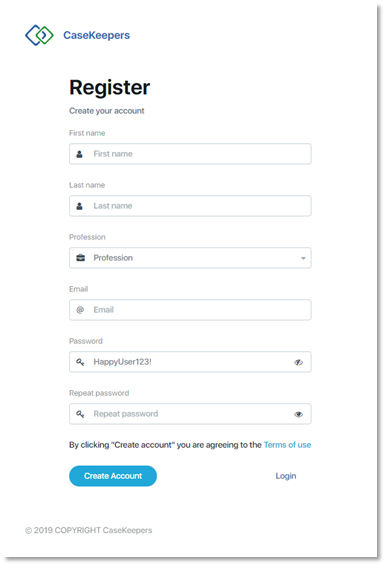
Enter your password again in the Repeat password field, then click Create Account. CaseKeepers will check that both entries match. If they do not match, a warning will be displayed and you should re-enter the password in both fields again. To make sure the two entries match, click Show on both the Password and Repeat password fields.
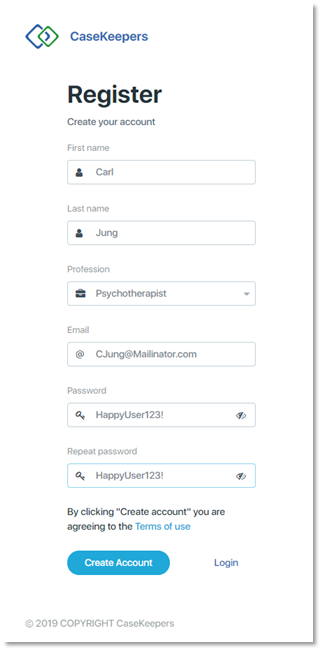
When all the information is entered, click Create Account.
The registration process will proceed. CaseKeepers will ask you to confirm that you are using a beta version of the software, recommend that you review the Privacy Policy, and present an email address to which you can address questions about the application.
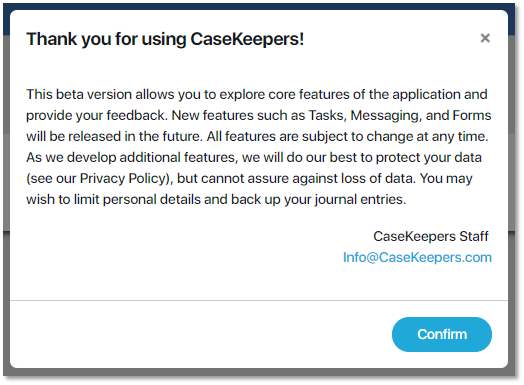
After reading the notification, click Confirm.
When the registration process is complete, CaseKeepers will open the Client Dashboard and invite you to add a new client. Click add a new client.