Edit an existing survey
You might want to edit an existing survey to change, for example, how frequently it appears to your client (patient), what time it appears, or when it stops appearing. To edit the survey record, in the client's record. click Settings in the left panel, then click Surveys.
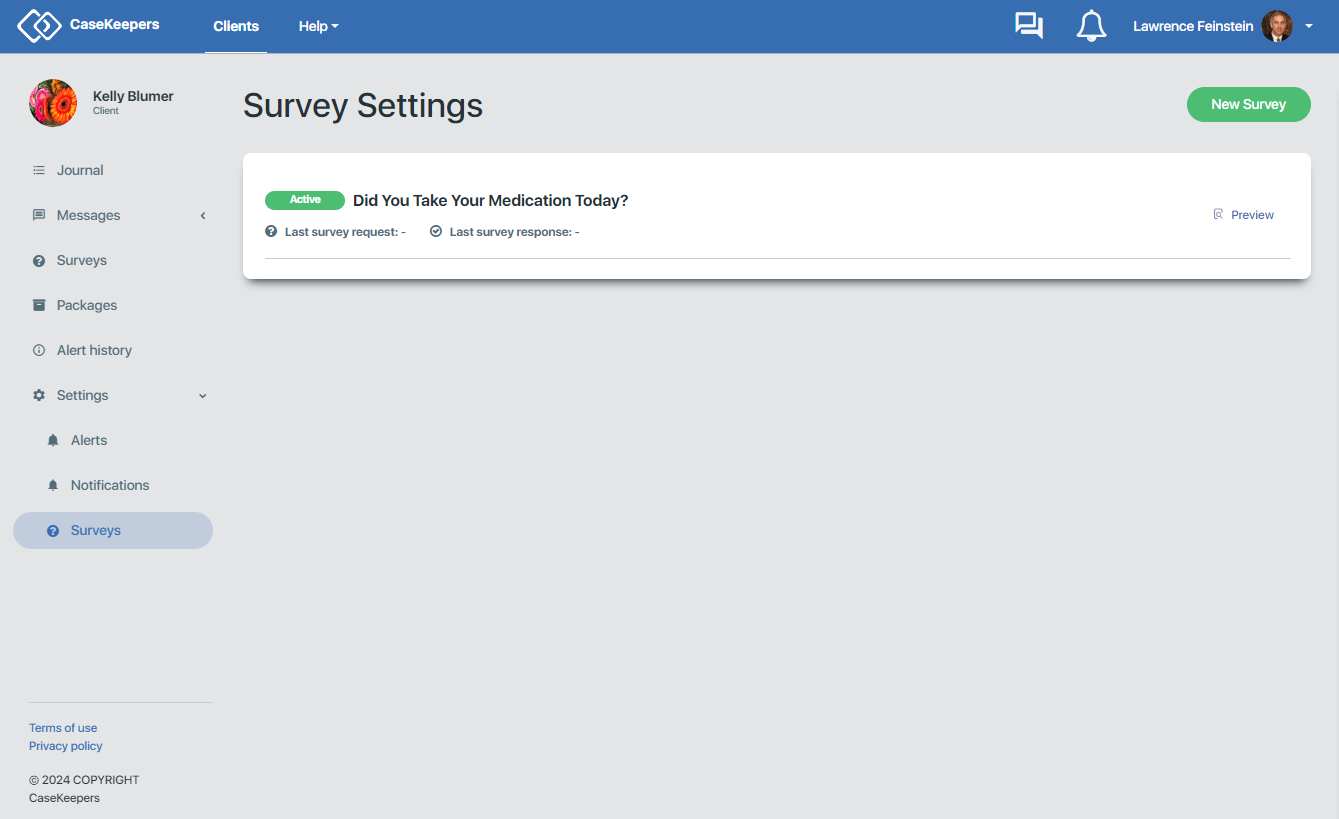
Then click on the survey record to edit.
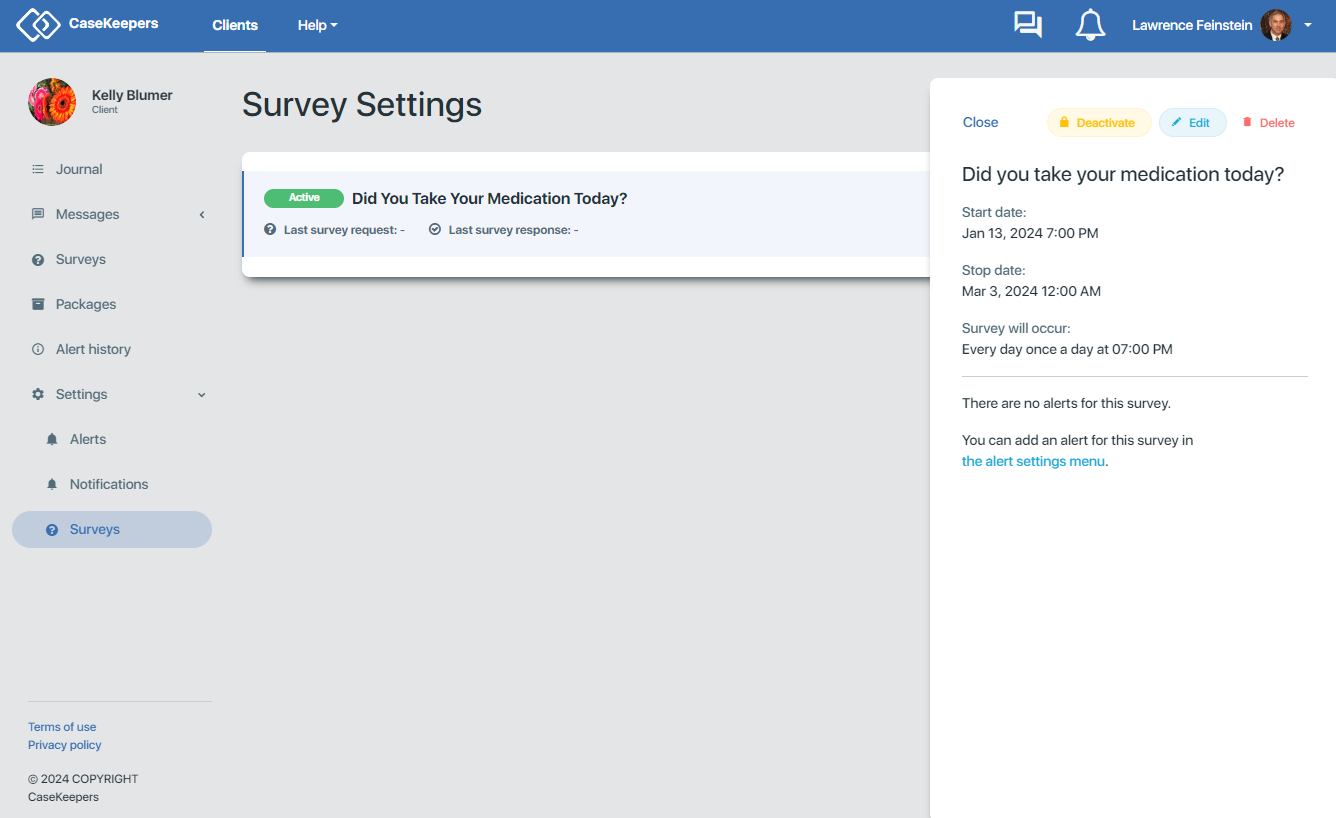
The right panel opens to show the details of the record: Survey question, start date, stop date, repetition, and whether any alerts associated with the record.
One option is to temporarily deactivate (stop) the survey without deleting it or changing the stop date. To do this, click the yellow Deactivate button.
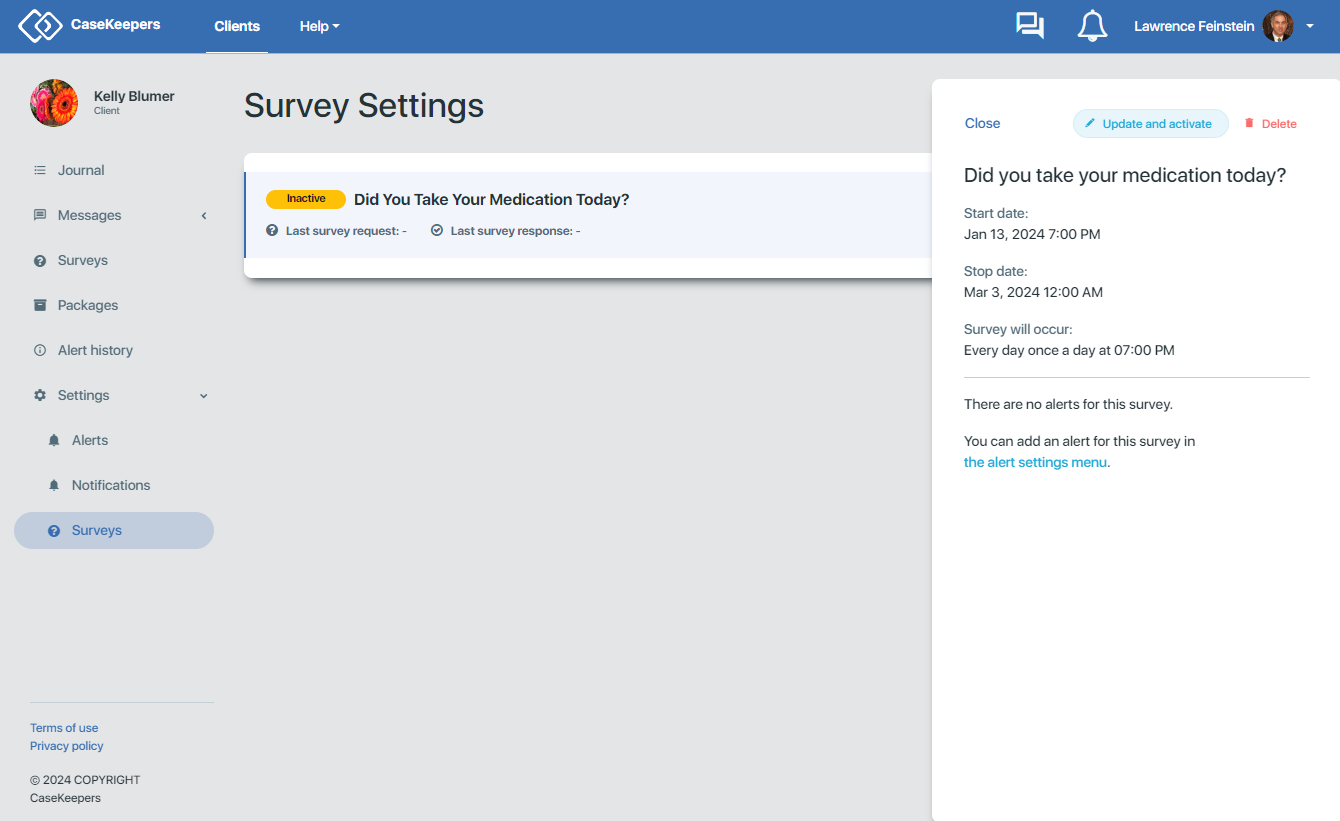
The survey record will be displayed as "Inactive" (see above image), and in the right panel the Deactivate button will change to "Update and activate". To re-activate the survey, click this button, then click Save. The survey record will again be displayed as "Active".
To edit the active record, click Edit in the right panel. CaseKeepers will present the first repetition dialogs to enable you to make any desired adjustments. If you don't want to go through the sequence of dialogs, you can close the first dialog or any of the dialogs by clicking the X at the top right of the dialog.
When the settings are correct, click Save at the bottom of the right panel.
If you wish to delete the survey record, click on the record in the main panel ...
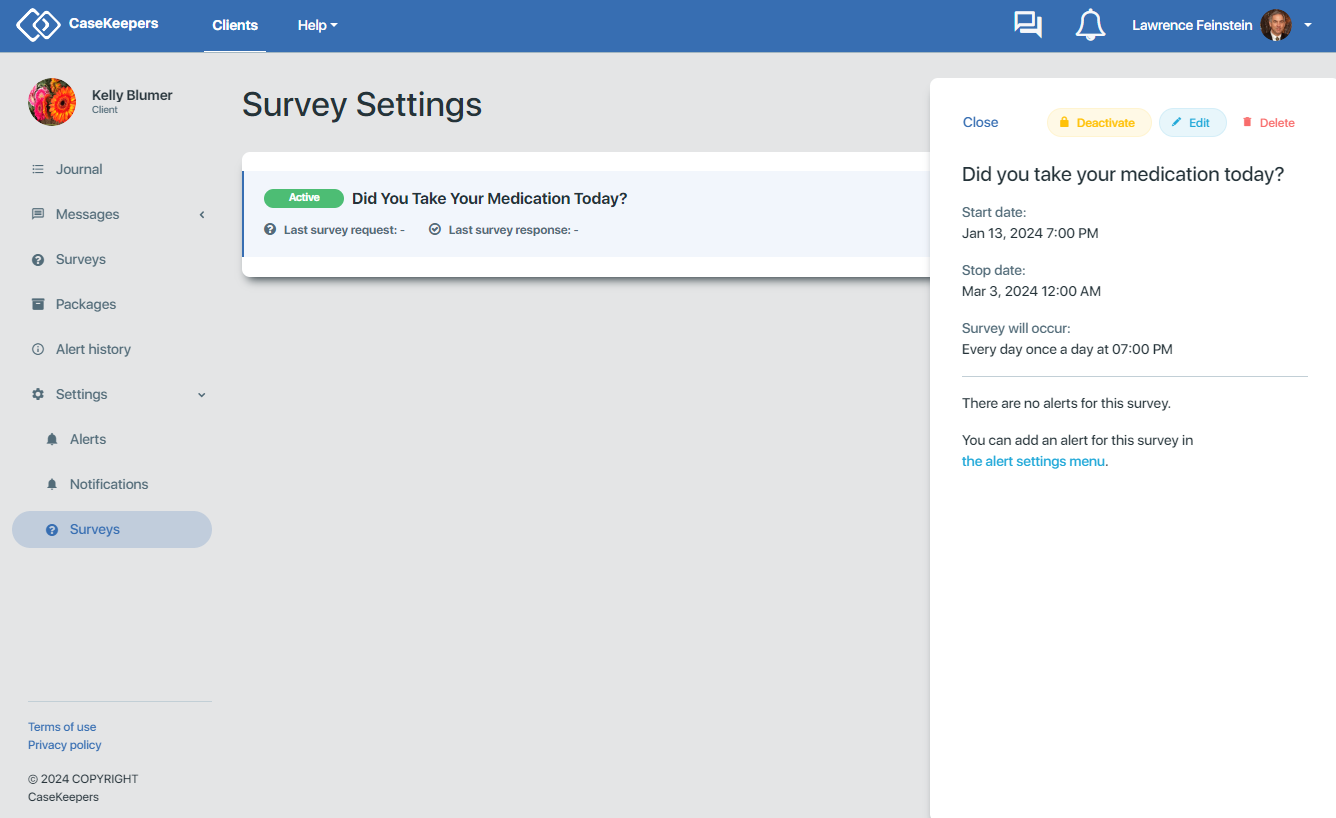
Then click Delete at the top of the right panel. CaseKeepers will ask you to confirm that you wish to delete the survey record:
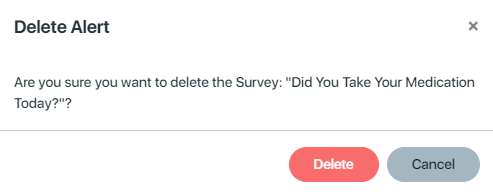
Click Delete to delete the record, or click Cancel to return to the right panel.
To close the right panel, click Close at the top left of the right panel.
