Create a new survey
To create a new survey for a client (patient), click on the client's record in the client list, then click Manage in the right panel.
Next, click on Settings in the left panel. Under Settings are three topics: Alerts, Notifications, and Surveys. Click "Surveys"
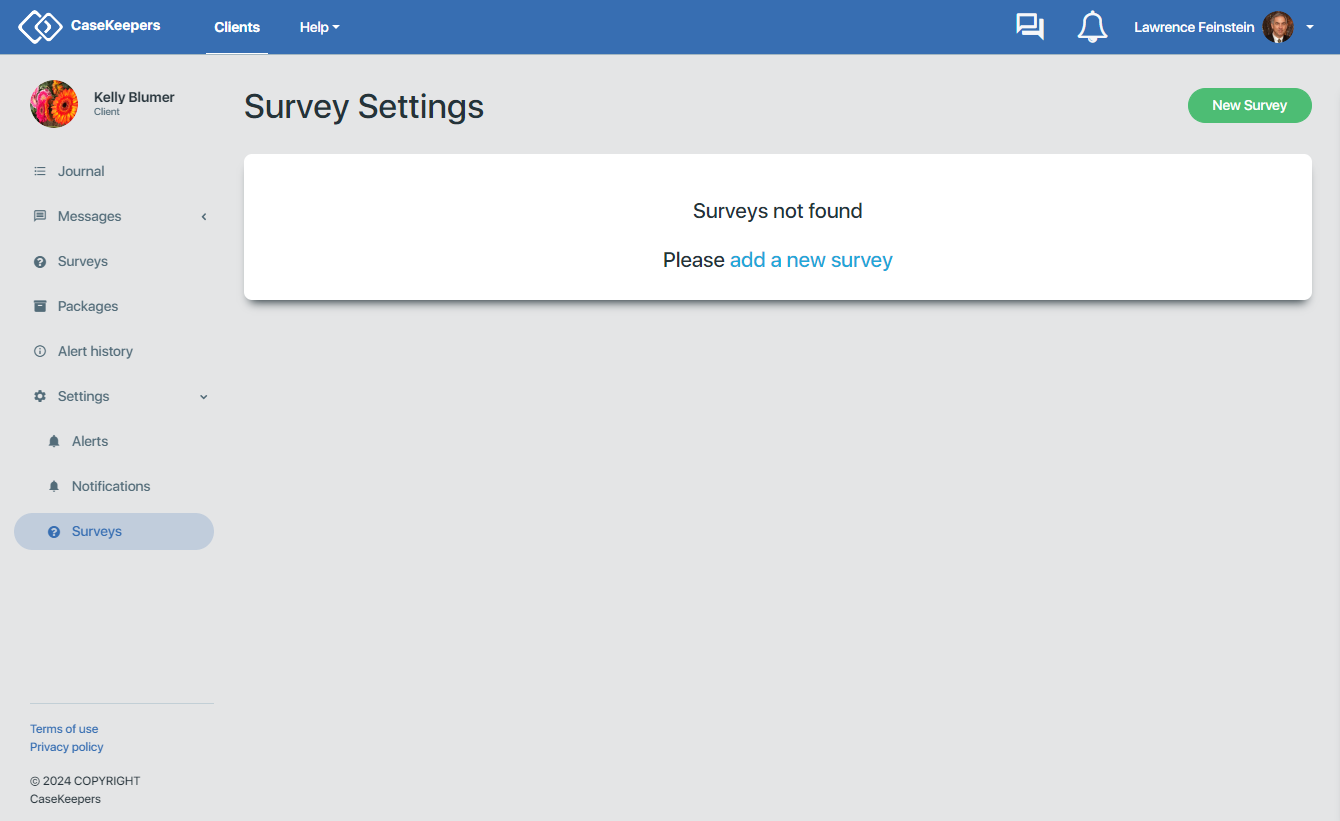
Click the green "New Survey" button.
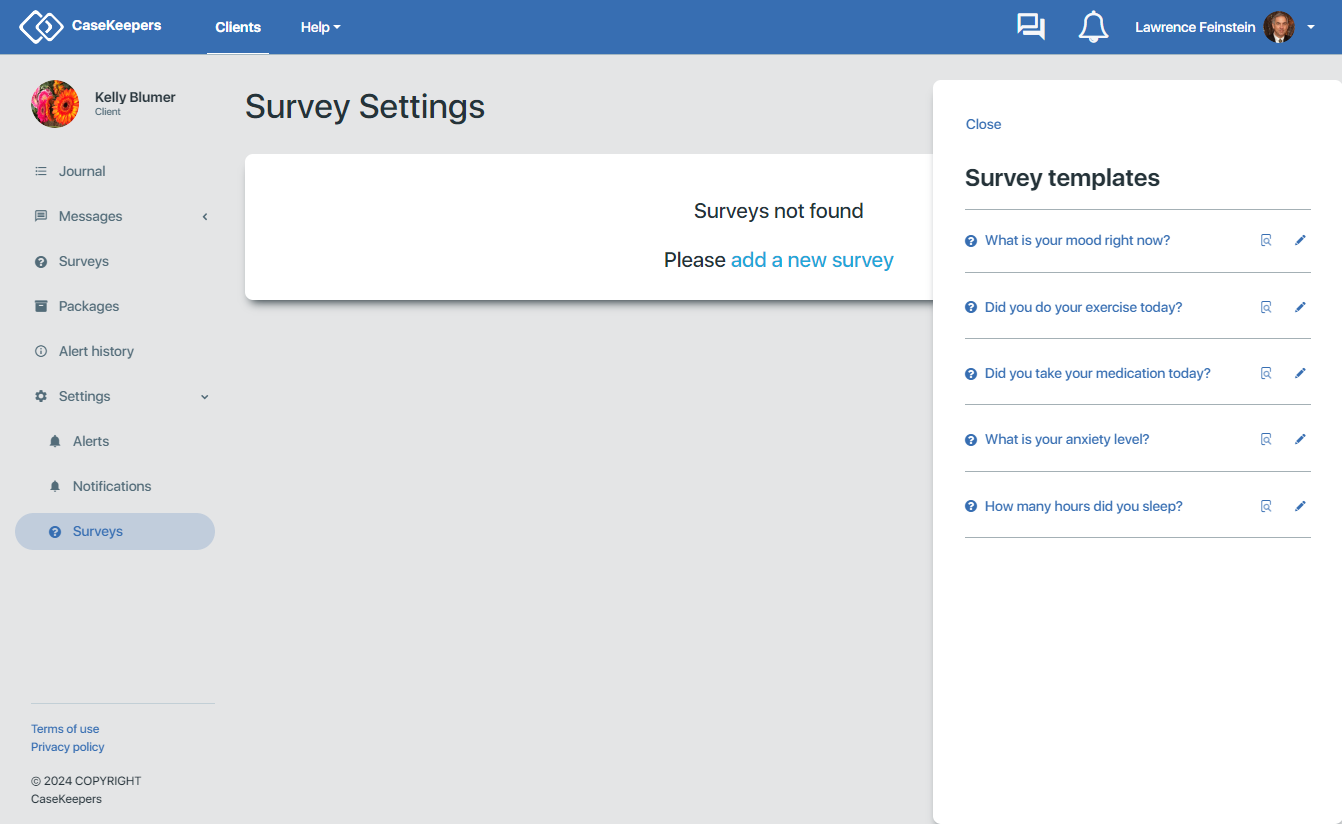
To the right of each survey question in the right panel are two icons. The first is a search icon. Clicking this icon will display a sample of the survey that the client will see. For example:
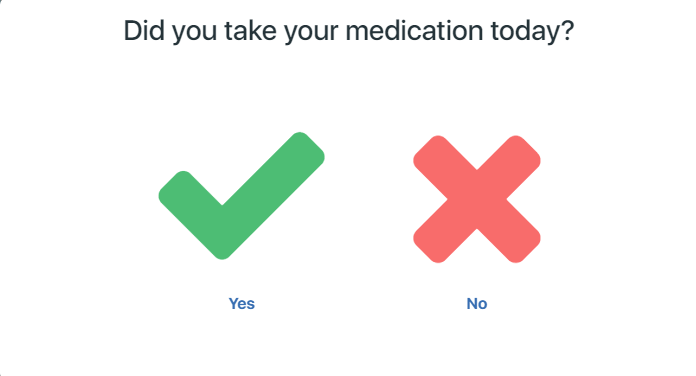
To close the sample, click on it.
Click the pencil edit icon to open the dialog to create the survey:
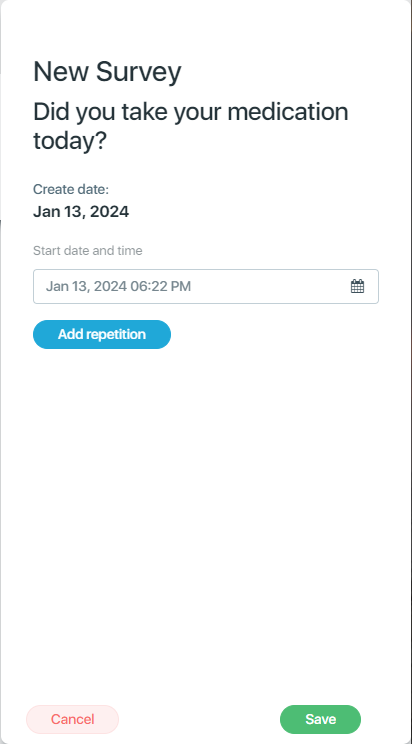
Here, enter the date and time the survey is to begin appearing to your client. Be sure to set a date and time after the current date and time. In this example, the time was set to 7:00pm to ask the client at the end of the day if she has taken her medication. However you can use the survey as a reminder to the client to take her medication. By setting the time to 9:00am, the client will see the question and if she has not yet taken her medication, she can take it and then respond "Yes".
Suppose you want to check that your client takes her medication everyday for a period of time. To set up repetition, click the blue "Add repetition" button.
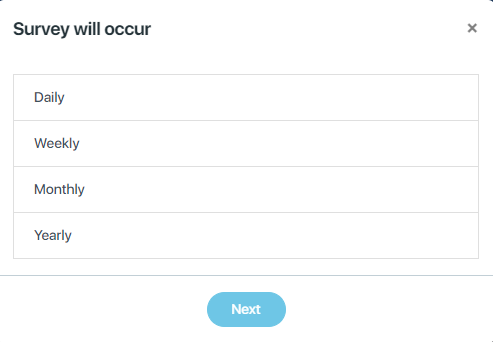
If you want the survey to be presented daily, click "Daily". The survey can be set to appear weekly, monthly, or yearly (annually). In this example, the survey will be set to appear daily.
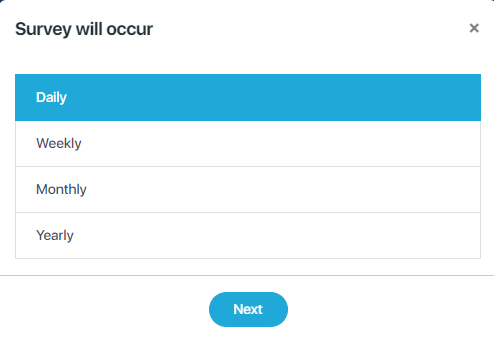
Click the desired period then click Next.
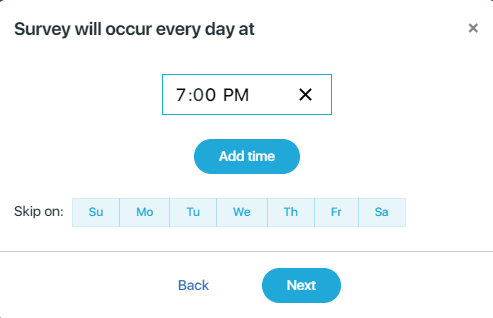
You can set the survey to appear once a day every day, or you can choose which days the survey will appear. The default value is for the appear every day. To have the survey skip certain days (that is, not appear on those days), click those days in the "Skip on" line.
The survey can also be set to appear at a specific time or multiple times a day. To appear once a day, set the time (example, 7:00 PM) and then click Next. To appear another time each day, click "Add time".
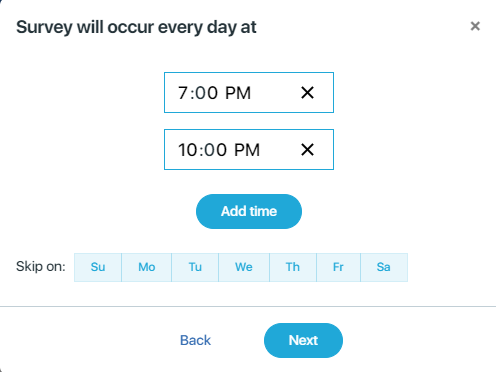
Then set the additional time (or times) the survey is to appear, and click Next. To remove an additional time, click the X in the time field. After setting the days and times the survey is to appear, click Next.
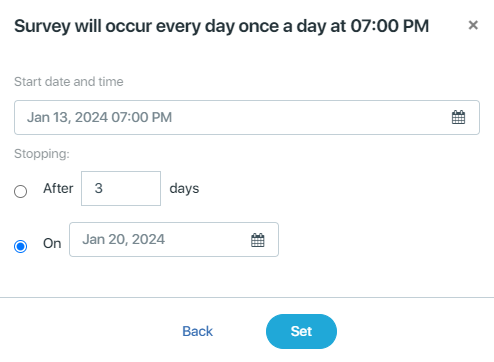
CaseKeepers will summarize the settings entered far, and enable you to indicate when the survey should stop appearing. You can indicate that the survey should terminate after a specific number of days, or on a specific date. To set a number of days, click the number field and either enter the desired number or use the up/down buttons to set the number; CaseKeepers will automatically select the radio button next to the number field.
To set a stop date, either click on the calendar icon and use the pop-up calendar, or simply type in a date over the existing date (e.g., March 4, 2024).
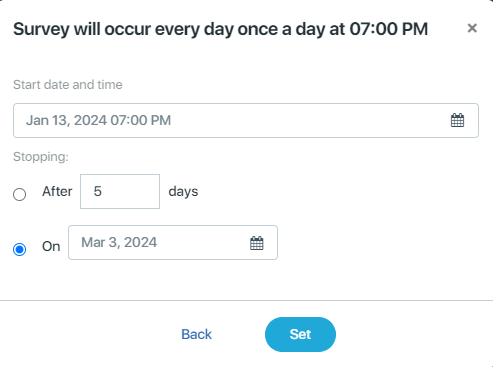
After setting a stop, click Set.
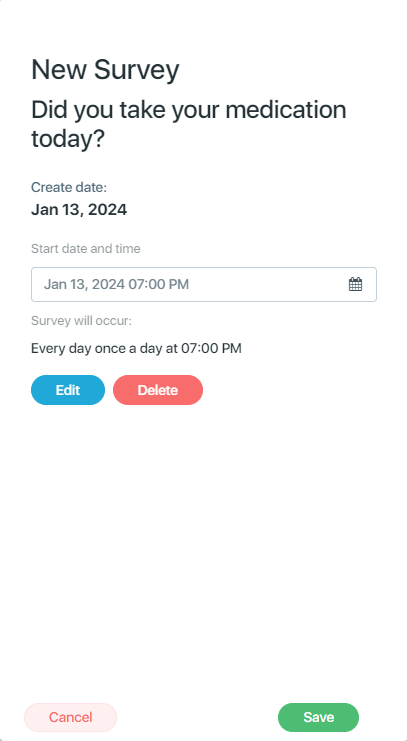
CaseKeepers will display the right panel with the survey settings. If you need to make any adjustments to the settings, click Edit to go through the setting fields again.
The last of the settings is the repetition; in this example: "Every day once a day at 7:00 PM." If you want to remove only the repetition, click Delete. CaseKeepers will display a warning:
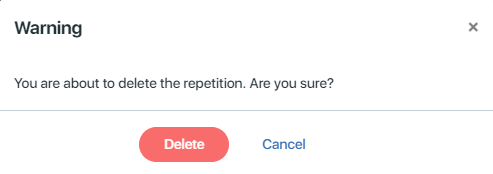
To keep the repetition settings, click Cancel to return to the right panel.
If the settings are correct, click Save at the bottom of the right panel. If you wish to abandon (not save) the entire survey and all its settings, click Cancel. CaseKeepers will ask you to confirm that you want to abandon the unsaved record. If you want to save your record, click Cancel on the warning, then click Save in the panel.
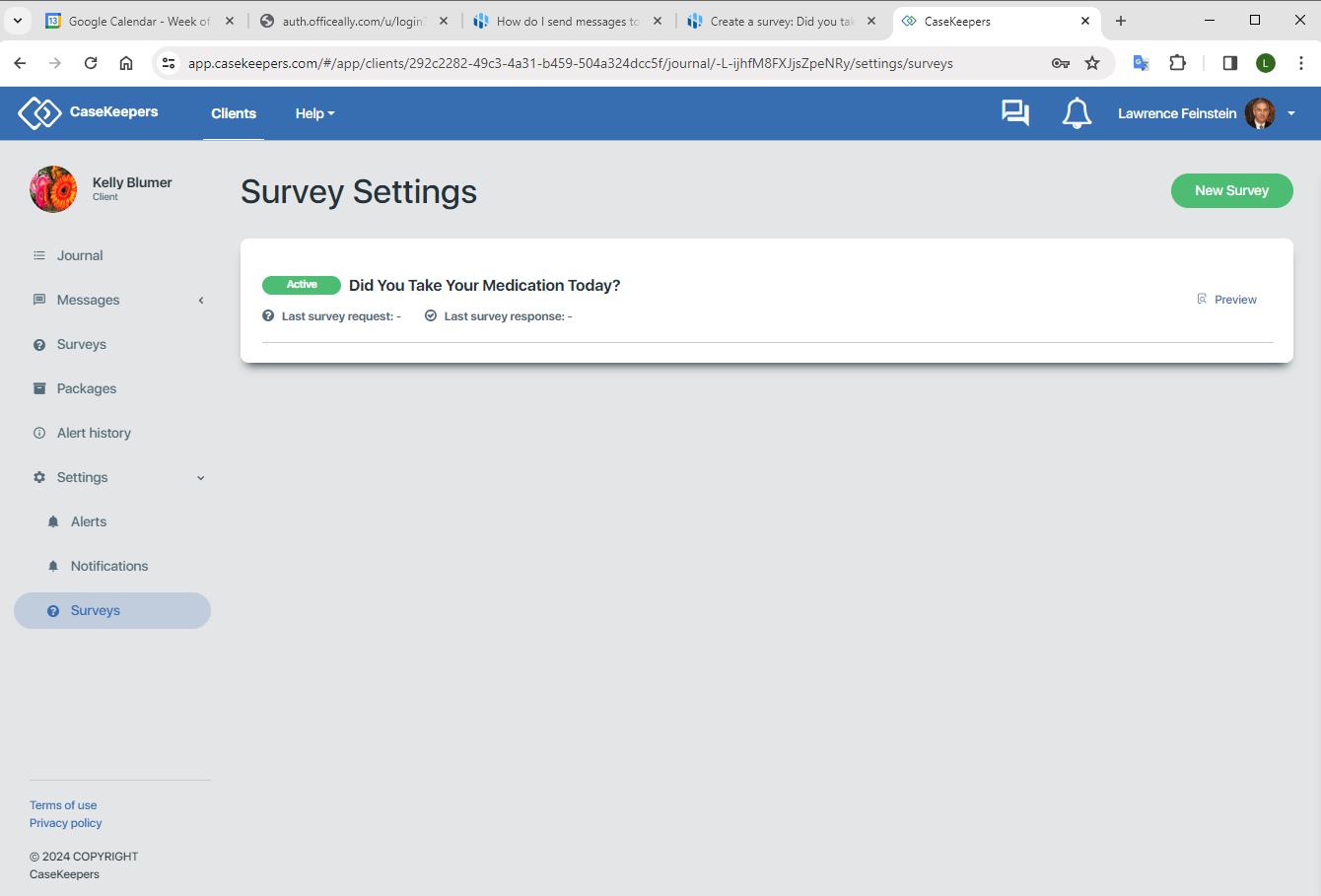
Congratulations, you have just successfully created a survey. Now try creating other surveys using different questions, periods (weekly, monthly, yearly), repetitions, and stop values.
The next step is to create Alerts to you can be notified if you client responds negatively to a survey, (e.g., indicates that she did not take his/her medication) or does not respond to the survey at all.
